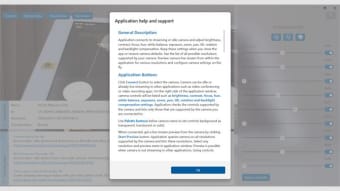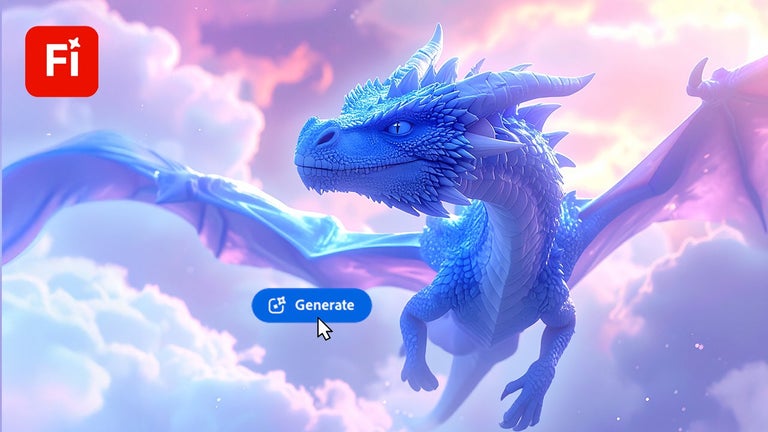How to Modify Web Camera Settings in Windows 10
When you're working on a computer, one of the most useful tools is the ability to control the web camera settings. You can adjust the brightness, contrast, and other camera settings, as well as launch the three-second countdown, and you can also shoot video and snap pictures. Some webcams can even be controlled from your computer! Regardless of the brand of your computer, you'll be able to modify the settings that are available for the webcam.
In Windows 10, the webcam is built-in and doesn't need any special settings or installations. Just ensure that the operating system is up to date, and then the webcam will automatically detect the necessary software. However, you must install the appropriate application in order to use the webcam. The drivers for your webcam are found in the laptop's disk, and you can download them from there. It's important that you install the right ones.
Turning off auto exposure gives you more control over the brightness and contrast of your photos. This will prevent the camera from making adjustments to the brightness and contrast without your permission. You can disable the auto mode by clicking on "Auto" and then adjusting the sliders to your liking. Make sure to turn off right-light mode if you're using a USB webcam. This way, you'll be able to see your images in full resolution and without any problems.